You may want to remove the micro SD of your security camera from time to time for varying reasons. For instance, you might have a virus that you want to eliminate. Or, you could want to fix corrupt files, and at times, you may want to remove the existing files. The best way to fix and eliminate these issues is to format the micro card.
When you want to remove files, fix a corrupted file system, or get rid of a virus on an SD card, it’s easy to do when you know how to format an SD card. Here we’ve listed the best 4 ways to format an SD card.
1. Using a Camera
Formatting the SD card of your security camera using a camera is one of the most effective and safest ways because it helps to avoid possible errors. Below are the recommended steps:
- The first step entails backing up your files to your preferred Storage, such as cloud storage or your computer.
- Ensure the battery of your camera is fully charged.
- Insert your SD card into the right camera slot. Remember to turn off your camera first.
- Turn on your camera after inserting the SD card and select ‘Menu.’
- Hit the ‘Setup” menu on your camera’s display. Select Format > Format memory card – or something similar depending on the type/brand of camera you are using. Press’ OK.’

- Allow the camera a few minutes to format the SD card.
- Once it is formatted, turn your camera off and remove your SD card. It’s good to go!
2. Formatting SD Card on a Mac
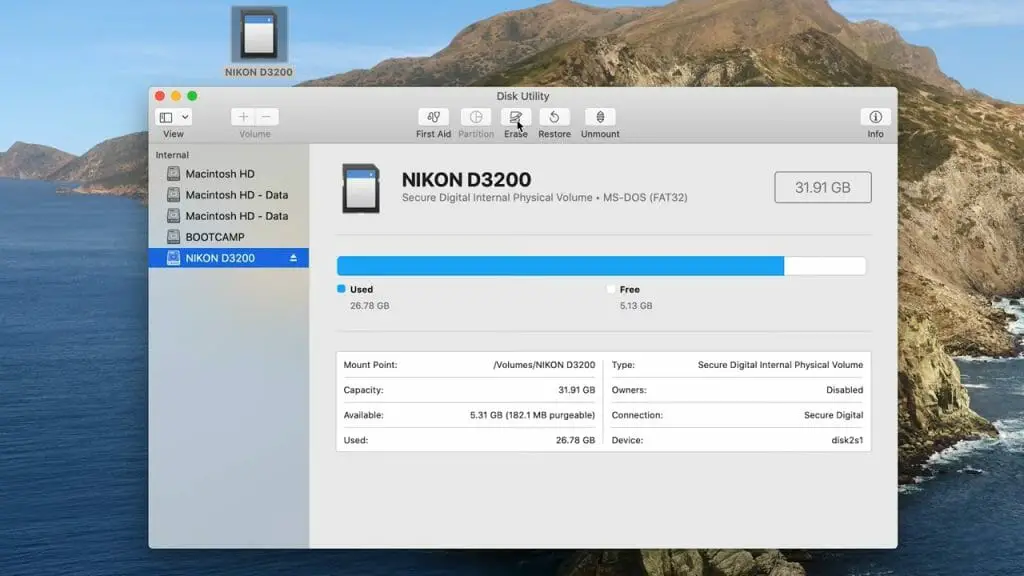
- Back up your memory card files to your preferred secure storage.
- Insert your SD card to the correct card slot on your Mac or USB card reader. Turn it on if it’s not on already.
- Open Finder > Go > Utilities to get started.
- A window pops up. Double click the ‘Disk Utility’ tab. Choose ‘SD card’ on the left-hand column cataloged under ‘External.’
- Hit ‘Erase’ located at the upper right-hand corner of the window. Select Format to reveal the drop-down menu. Choose MS-DOS (FAT) if your SD card is 32 GB or below and ‘ExFAT’ for 64GB and above SD cards. (1)
- To start formatting your SD card, hit the ‘Erase’ button.
3. Formatting an SD card using an Android Device
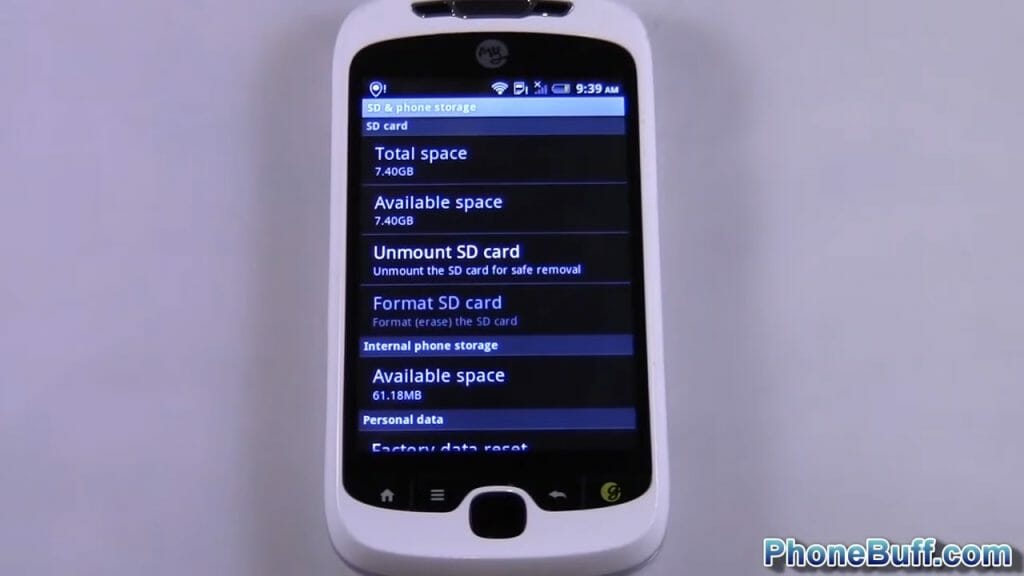
- Back up the files on your security camera’s memory card.
- Insert the SD card in your android device, such as a tablet, smartphone, etc.
- Proceed to ‘Settings’ then choose ‘Device Care.’
- Press Storage > Advanced
- Go to ‘Portable Storage’ and choose your SD card.
- Hit Format > Format SD card, and that’s it.
4. Formatting an SD Card Using Windows PC
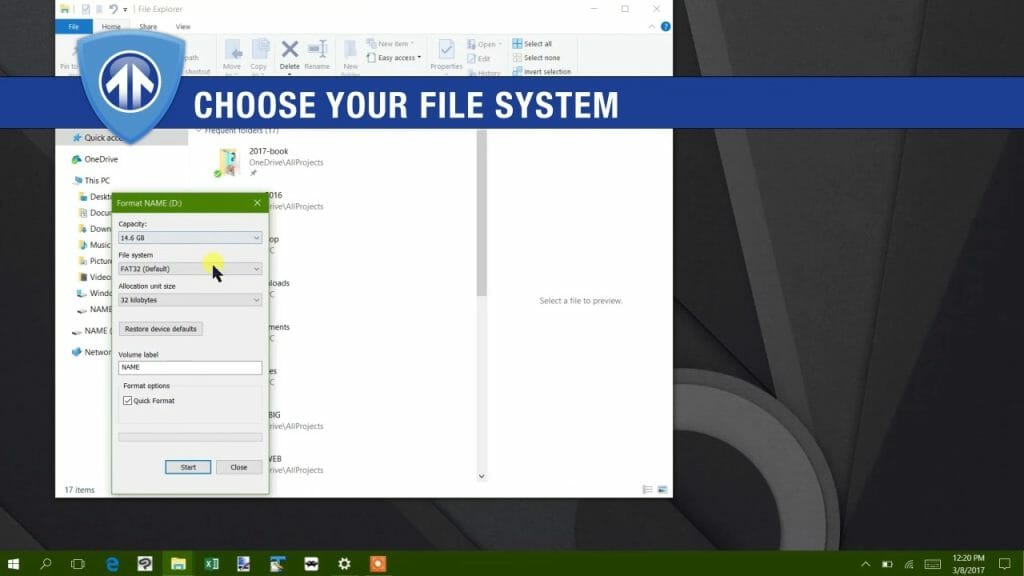
A laptop or windows desktop utilizes File explorer to format the SD card of a security camera. Follow these steps:
- Back up all the files before you begin the card format process.
- If using a laptop, ensure it’s connected to a reliable power supply.
- Put the SD card inside your computer’s external USB reader/SD card reader.
- Launch the File Explorer (it simply means opening any folder). On the left-hand side column, click on ‘My Computer’/’This PC’. These terms will differ in different window versions, but they mean the same.
- On the device list, click on the SD card. Doing so causes the SD card to open on your computer.
- Click ‘Manage’>’ Format,’ and a window will pop up.
- Underneath the ‘File System,’ there is a drop-down menu. Clicking on it opens a couple of options. If you plan to use the SD card on many devices, choose ‘FAT32’.
- Avoid checking the ‘Quick Format’ box if conducting a first-time card format. Otherwise, you may check the ‘Quick Format’ box. Once you are ready to format your SD card, press ‘Start.’
- Click on the pop-up windows that appear to format the card.
- Once your Windows PC or laptop has finished formatting the memory card of your security camera, eject it and remove it from the card reader.
The above are safe ways to format the microcard of your security camera. Always remember to back up your files before you begin the process to avoid losing important files. When using a camera, the steps might vary from those provided here. Consult the manufacturer’s manual or the website for information on how to format the card of your security camera. (2)
For other learning guides, we’ve listed a few below. You may check or bookmark them for later reference.
- What size SD card for security camera
- Turn laptop into security camera
- How to install security cameras in a mobile home
References
(1) MS-DOS – https://www.britannica.com/technology/MS-DOS
(2) website – https://time.com/4960202/most-influential-websites/

