Many reasons may warrant the need to reset a smart lock keypad. If one of your tenants is moving out, for instance, you may want to change the access code for the incoming tenant.
This is to ensure the privacy and security of the new tenant. It is quite easy to do. In this guide, we will share the steps on how to reset a door lock keypad.
Is it easy to reset your door lock keypad? Yes, it is! In 13 simple steps, you can reset your lock keypad. You need your programming code, current access code, and a new access code that you want to change it to. It takes less than five minutes to complete the whole process.
1. Ensure that the Door is Open and Unlocked
The first step is to open the door that you want to reset the lock keypad for. This is to ensure that you don’t get locked out if an error occurs, especially if there’s only one door to the apartment. You can use any object to block the door from closing. Let the keypad lock remain unlocked with the deadbolt inwards. (1)
2. Enter the Programming Code
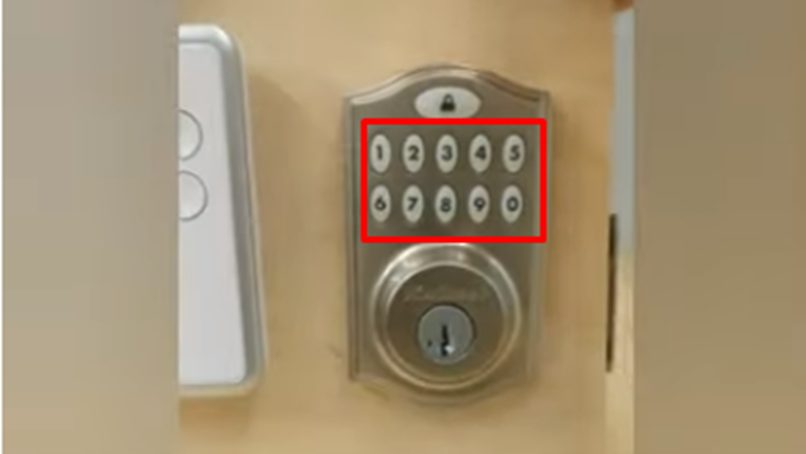
Let’s first establish that the programming code is not the same as the access code. Also called a master code, this is the code you use to program the lock while the access code is used for unlocking the door.
Most brands of keypad door locks come with a 4-digit code with many having a default code. For instance, the default code for Kwikset is 0-0-0-0. So, if you are yet to change the code, simply enter the smart door lock default code or enter the one you already programmed for the lock.
3. Press the lock button
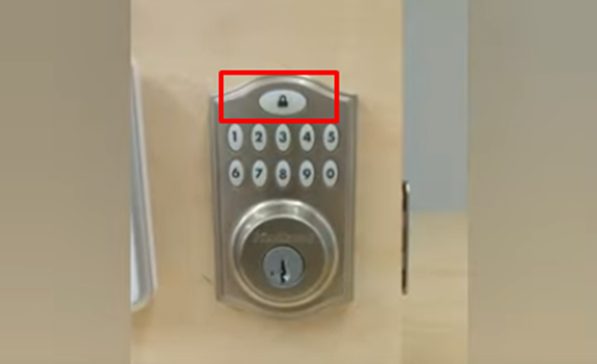
When you’re done entering the code, the next step is to press the keypad’s lock button. This is the largest button and it’s situated below or at the top of the number buttons. The lock button has a lock icon, brand name, and smart door lock label. You will hear a beep when you press it.
4. Press the “3” button
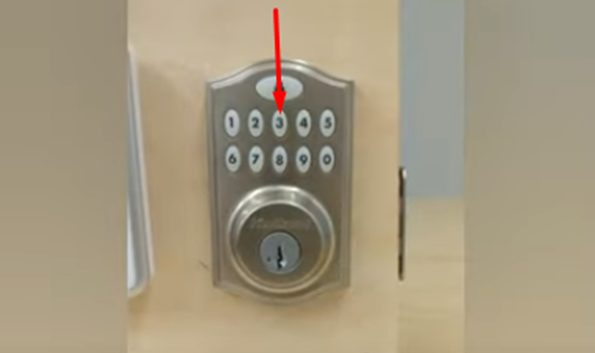
Now press the button with “3” on the keypad to launch the deleting or changing an access code process. Note that you first have to delete the existing code before you change it. By pressing the number “3”, you initiate the process.
5. Press the lock button
Now press the smart door lock button again to confirm your action. You will hear the beep sound again after pressing the lock button. Now, let us emphasize that you must only press the button once. If you press it multiple times, the process may fail.
6. Put In the access code you want to change
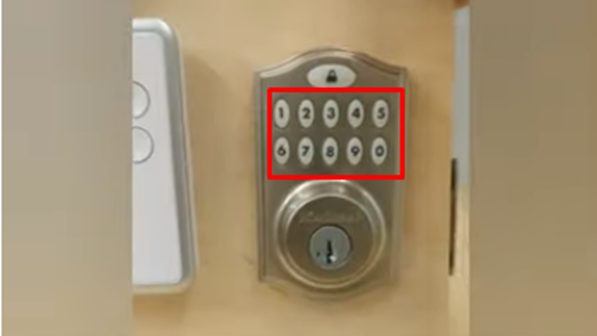
When you hear the beeping sound, input the access code you would like to remove or change. This is usually between 4-10 digits.
7. Press the lock button
After inputting the access code, press the lock button again to remove the old code. Pressing the lock button for the third time submits the code that you have submitted. Ensure you click on it to confirm the process. When you hear two beeps, it means the process is a success. This process deletes the old code from the lock’s system.
You can confirm this by inputting the old code to see if it will work. Note that your lock should be unlocked after entering the code. If it locks, you will need to start the process all over again. Note that any code you register on your keypad door lock will not be affected when you change an access code.
8. Re-enter the programming code
After successfully deleting the old access code, you can proceed to create a new code. The first thing to do is to re-enter the code of the smart lock. Don’t pause while entering the code until you are done. That is because the keypad locks out when you don’t press another button after the last one in five seconds.
9. Press the lock button
Click on the lock button just once to submit the code. You will hear a beep after the programming code has been successfully submitted. (2)
10. Press the “1” button

To add a new code to your keypad door lock, press the number “1” only once.
11. Press the lock button
Now press the lock button to confirm this action again. You will hear another beep that indicates it was successful.
12. Enter a new access code
Now input the new access code that you want to program. Note that this should be between 4-10 digits. It is crucial to carefully choose a code because it determines how secure the door is and how difficult it will be for an unauthorized person to gain access.
To generate an excellent code for your keypad door, make sure that the first four-digit of code is unique. Never repeat the numbers used in the code. Even if you have to do it, make it as minimal as possible. You should not use the same code as your programming code for the access code.
Also, never use any date traceable to you, including your birthday, your child’s birthday, or your wedding anniversary. You can use a random code generator to come up with an access code if you can’t generate one on your own. Make sure your access code is strong and indecipherable.
13. Press the lock button again
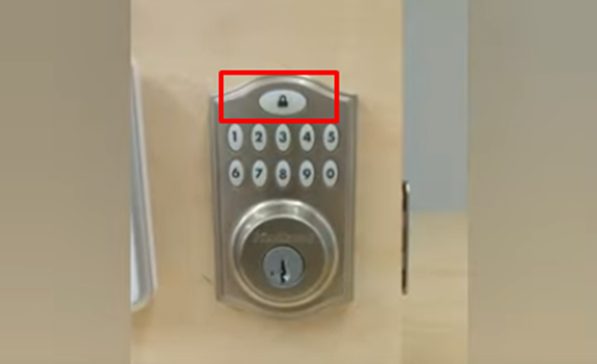
Now click on the lock button one last time to ensure that the new code is correctly programmed for your lock’s system. You will hear two beeps, which shows that the process is successful.
Try to perform a quick test to double-check if the new code is working. To do this, open your door and leave the deadbolt extending outwards. Now enter the new access code. The door will unlock if the process is successful. You need to repeat the process from the 8th step if the door is not unlocked.
Wrapping Up
There you have the 13 steps to reset your smart lock keypad. The process is easy and fast. You can reset your access code successfully within five minutes.
Take a look at some of our related articles below.
References
(1) apartment – https://www.britannica.com/technology/apartment-house
(2) programming – https://www.futurelearn.com/info/courses/programming-101/0/steps/43783
Video Reference

