Power supply issues are common with older Lorex models but can also crop up with some of the new ones. I have run into a few of these before and I’m going to try to guide you through some of the best troubleshooting steps to fix or determine what’s causing these for you.
Let’s get started.
How to check if your system has a power supply problem:
- Turn off the LCD monitor and unplug the power adapter from the power supply outlet.
- Remove all cameras from the DVR and then plug the power adapter back into the power supply outlet.
- Turn the LCD monitor back on and check if you still have lines showing on the screen.
- If you still see lines on the LCD monitor, your system might have a power supply problem. If you do not see lines on the screen, this indicates that one or more of your cameras is causing this issue.
How you can fix the Lorex power supply issue

First, check the power supply and make sure it is properly connected to the camera. (1)
If the camera still fails to power up, try resetting it to factory default settings.
If you tried the above steps but failed, restore Factory Settings on your DVR.
This is how you activate the reset mode for your DVR or NVR recorder.
Check the power supply
If you are facing any issues with the Lorex security camera, then it might be due to power supply problems.
So, to get rid of this issue, first, check the power supply and make sure it is properly connected to the camera. Make sure the power supply is working. To test this, use a multimeter (available at most electronics stores) to test the 12V output from the power supply.
Resetting it to factory default settings
Check the camera’s power input and make sure it is properly connected to the power supply.
Verify that the voltage selection switch on the power supply is set for your local AC voltage.
If the camera still fails to power up, try resetting it to factory default settings. Resetting the camera will restore all default settings and delete any previous configurations.
Restore Factory Settings on your DVR
If you tried the above steps but failed, then restore Factory Settings on your DVR.
WARNING: Restoring to factory settings will reset all settings to the default. All recorded videos will be erased and the hard drive will be formatted. You will need to re-configure your DVRs settings after the factory reset.
Step 1: Press and hold the MODE button for 5 seconds until the system LED starts flashing green.
Step 2: Press and hold RESET for 10 seconds until you see all front panel LEDs flash and hear a single long beep sound, then release RESET.
Step 3: Wait for the system LED to stop flashing green and become solid green. The DVR is now reset to factory defaults. (2)
If there are still no lights showing on your power supply unit after a factory reset, you may need a replacement power supply unit.
Confirm the power supply is not overloaded
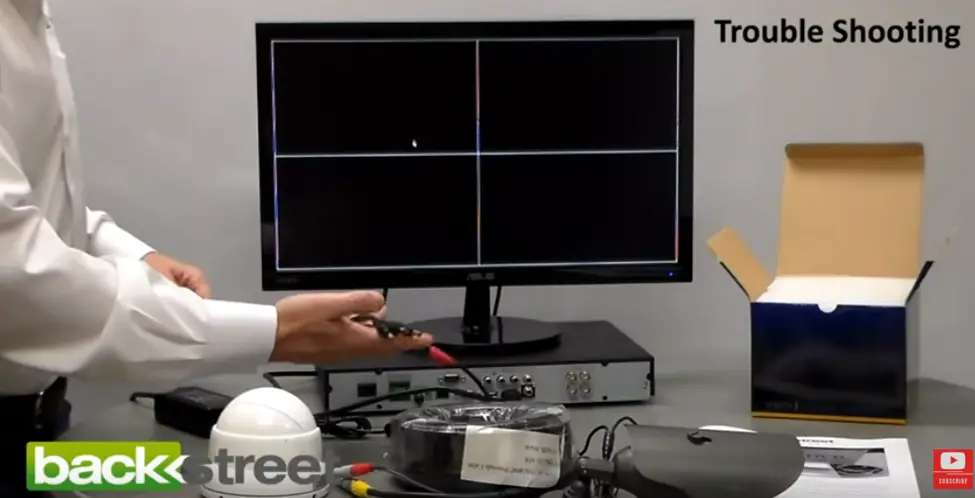
If your system is connected to a power strip, ensure the power strip is not overloaded. If your system is connected to a surge protector, ensure the surge protector is not overloaded.
If your Power Supply Unit (PSU) has a fan, ensure that there are no obstructions preventing air from circulating through the PSU.
Check whether there is adequate space around the PSU. If you are using a desktop PC and there are any expansion cards installed in the PCI or PCIe slots, remove these cards and check that the PSU still fails after this change.
Is the outlet working
Check if the outlet is working fine and has power if it is not then you need to replace or repair that outlet.
If the camera is getting power
Check if the camera is getting power, it should be solid green on the front panel of dvrhd. If it’s blinking there is a short somewhere on the cable.
Wrapping Up
If you are still experiencing the issue, contact Lorex Technical Support at 1-888-425-6739. They will be able to assist you with troubleshooting your system and providing options for replacement power supplies.
Take a look at some of our related articles below.
References
(1) power supply – https://www.sciencedirect.com/topics/engineering/power-supply
(2) LED – https://electronics.howstuffworks.com/led.htm
Video References
ukrainianbear05
The Security Experts
